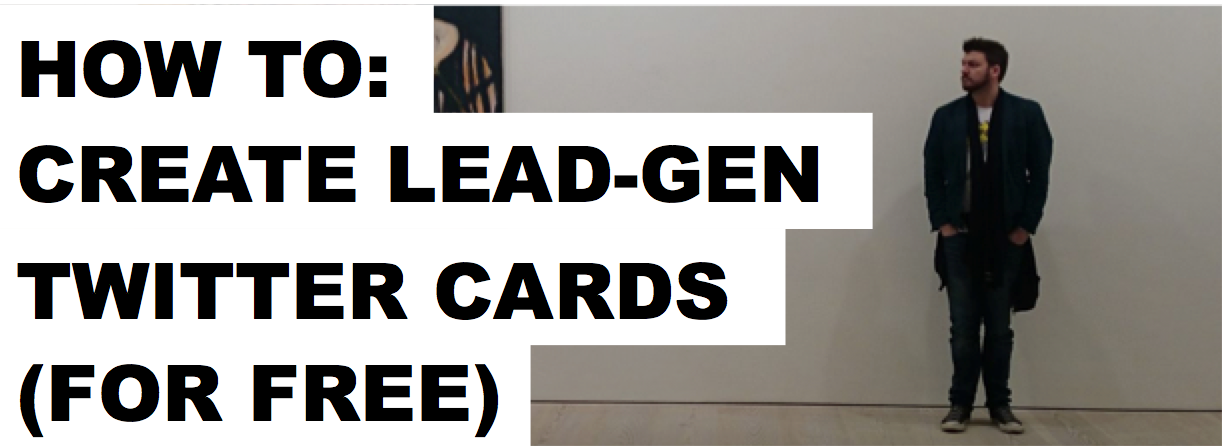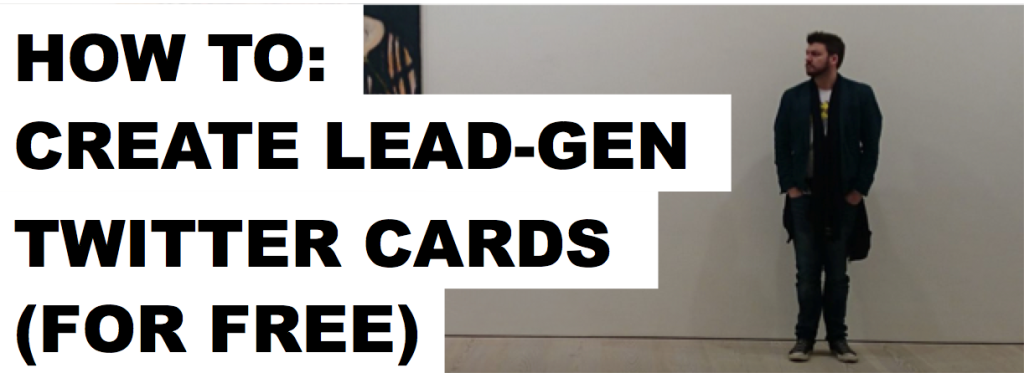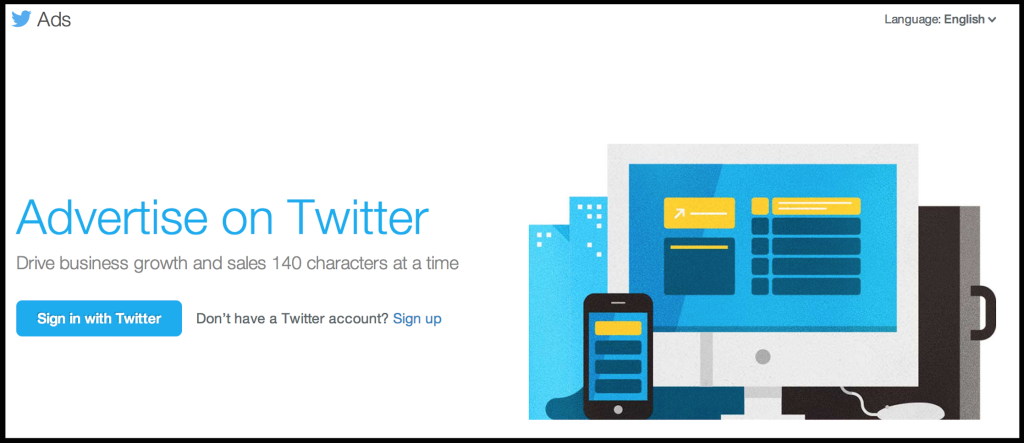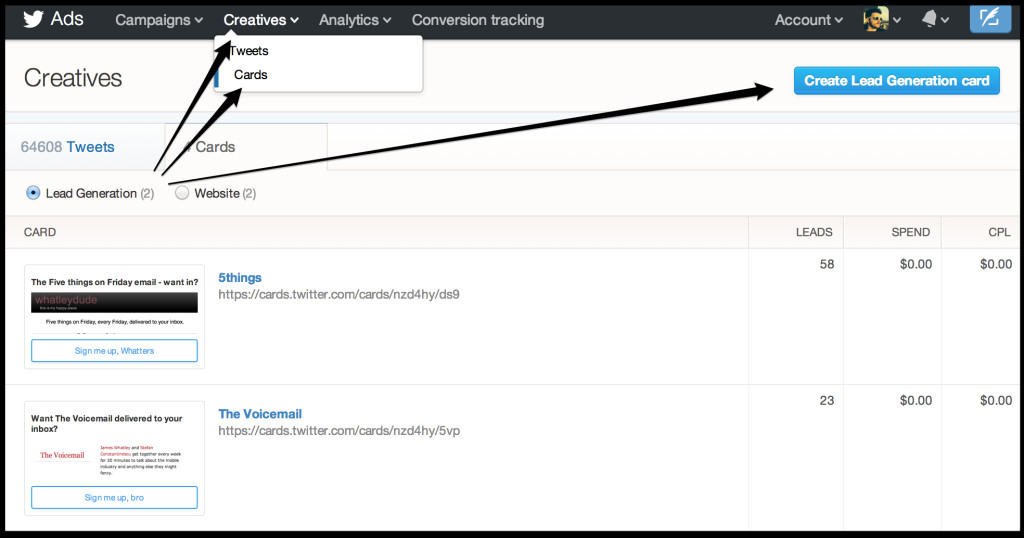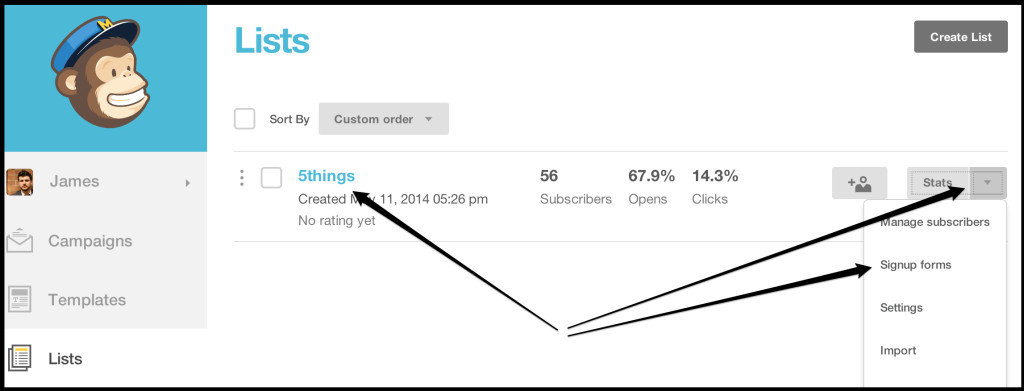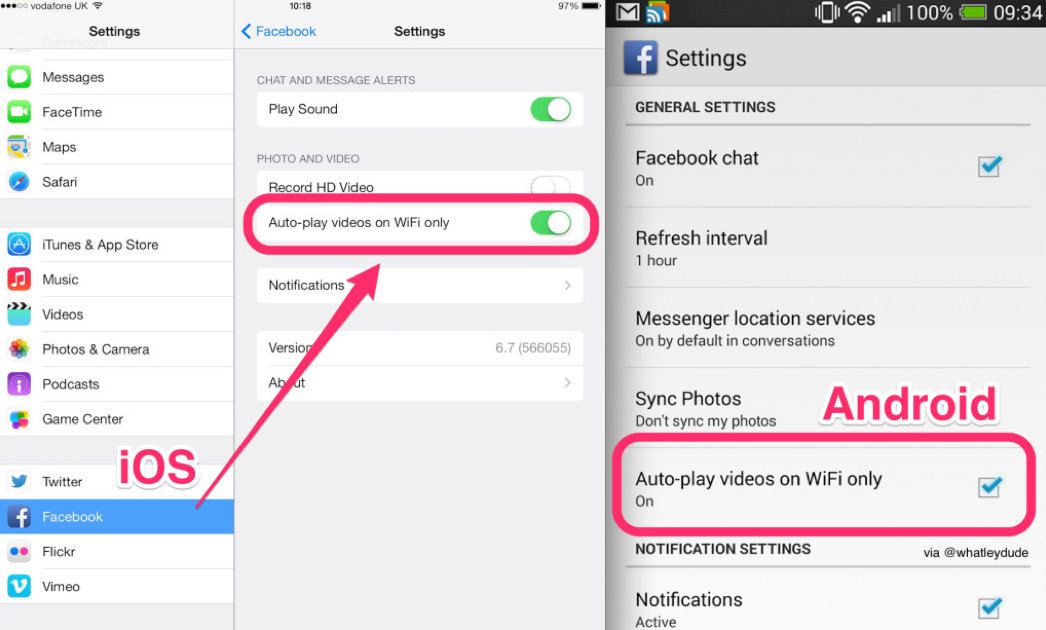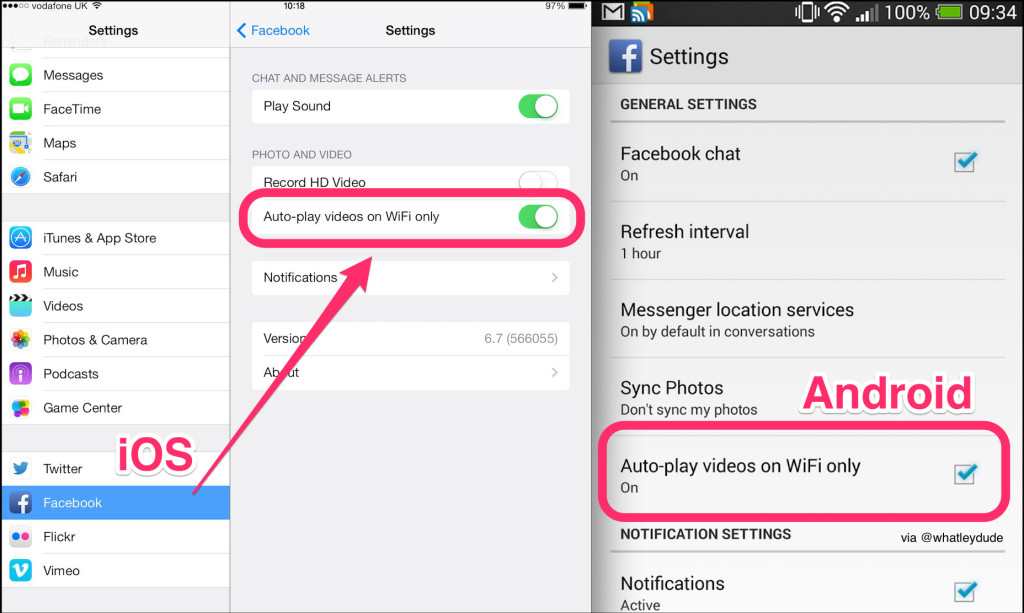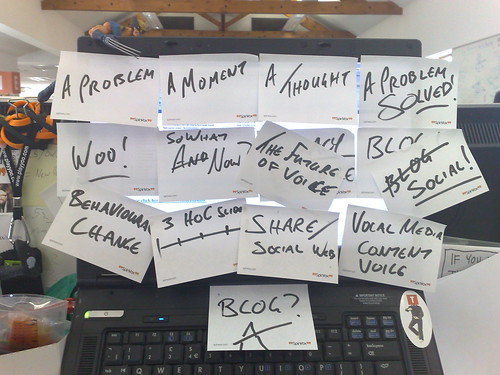Lead generation cards are free to use and set up.
This is how you do it.
Regular readers of this website will know that every Friday I put up a collection of the five most interesting things I’ve seen that week.
The posts, imaginatively entitled ‘Five things on Friday‘, are relatively popular. So much so that recently I decided I’d turn them into a weekly newsletter, so that a) folk can get the good stuff delivered to their inbox and b) I could learn how to do it.
And how am I going to get subscribers for this newsletter? From the lead-gen Twitter card!
What is a Lead Generation Twitter Card? Twitter itself expresses the definition thus:
Twitter Cards let you bring rich experiences and useful tools to users within an expanded Tweet. The Lead Generation Card makes it easy for users to express interest in what your brand offers. Users can easily and securely share their email address with a business without leaving Twitter or having to fill out a cumbersome form.
And they look a little bit like this –
Fancy, right? It’s a one-click sign up. EASY.
What I’m going to walk you through today is how to set up not only how to set up lead-gen Twitter cards but also linking them to a Mailchimp mailing list and WordPress blog feed.
I’m good to you.
STEP ONE:
SETTING UP THE TWITTER CARD
First, go to Twitter. Well, not strictly speaking. You need to go to ads.twitter.com.
EDIT: THIS HAS NOW CHANGED
Before you can see the screen below, you will need to enter your credit card details. Twitter will no longer let you create Lead Gen cards (or Website Cards for that matter) without your credit card details.
I’ve entered mine and have steered VERY CLEAR of hitting the ‘promote’ button.
Without entering these details you will not be able to see the buttons demonstrated from this point onwards.
FYI.
Sign in with your Twitter account (you don’t need to be an advertiser to do this), click on ‘Creatives’ in the top nav, and then ‘Cards’, hit the big blue Create Lead Generation Card button on the right and you’re away.
Most of this first part is pretty simple: you need a description, an image (650 x 150) and a privacy policy. This last part is a little ridiculous, but I’ve created a special page that says I’m not going to sell your email address etc. But there’s no policing around this, so feel free to put a big ‘F U’ in there instead and see if anyone actually calls you on it.
Finish that bit and you’re pretty much ready to go with your first Lead Gen Twitter Card.
Hurrah and hurrah again.
BUT!
You probably want to do a bit more once you’ve got those lovely email addresses. If, like me, you [want to] run your mailing lists through Mailchimp, then this is what you need to do next.
If you scroll down a bit on your lead-gen card page, you’ll see a ‘Data settings (optional)’ section. This is where you add in your Mailchimp id details.
STEP TWO:
SETTING YOUR TWITTER CARD TO TALK TO MAILCHIMP
When you get to Mailchimp (assuming you already have a Mailchimp account), set up a List in Mailchimp. I call mine ‘5 Things’. You might call yours ‘Magic Beans’ or ‘Web Curios’.
Go to your Lists section, click on the drop down arrow (next to Stats) and head to ‘Sign Up Forms’, then ‘Form Integrations’, and then – oh look, here are the bits you need for your Twitter Card.
And that’s it, you’re done. Anyone that clicks on your Lead-Gen Twitter Card ‘Sign Me Up!’ button will have their email address delivered into your Mailchimp mailing list.
STEP THREE:
SETTING WORDPRESS TO TALK TO MAILCHIMP
This part had me going around in circles for a good couple of hours and y’know what? It’s EASY. Go download a plugin called ‘AutoChimp’, boot that up, and pick what tag/category you want to publish (again, for me it’s ‘5things’) and that’s it – you’re done!
It’s not a short process but it’s a relatively simple one.
Some examples –
Test.
The Voicemail.
Mat Morrison.
WWF.
Did you enjoy this post and/or find it useful?
If so, let me know in the comments and maybe consider sharing it with the buttons below.